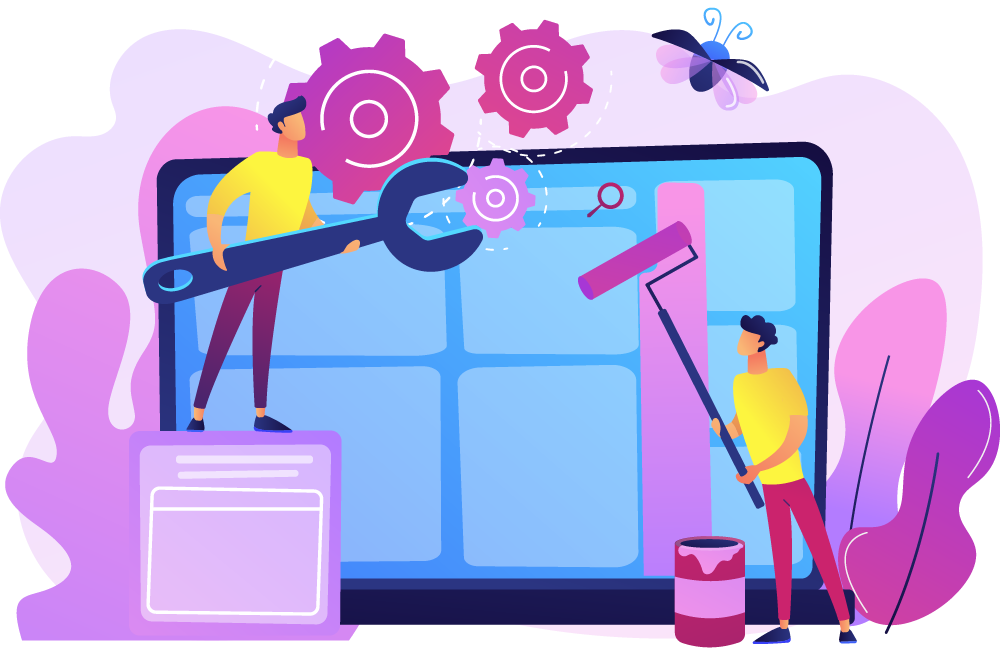
WooCommerce Order Postback Plugin
Do you run an affiliate network? Are you manually entering order data into your affiliate systems? The WooCommerce order postback plugin saves you time and streamlines your processes.
This plugin comes in both standard and pro configurations; the pro offers more granularity than the standard.
standard configuration
The standard postback plugin posts order data from your WooCommerce store to any URL of your choosing.
How It Works
The data is passed when the WooCommerce Thank You page loads, and the order status changes from “pending” to “processing.” Please note that this plugin works with WooCommerce simple products, product variations, and subscription products.
POST/GET Functionality
The way this plugin works is that it takes all of the order metadata and order items, and runs a POST/GET function to push it to your chosen affiliate network URL. Please note that you need to choose to send your request as POST or GET.
URL To Post To
The data is then pushed in the configuration that you set up on the back end, and posted to the URL that does not have a query parameter (ie a question mark – ?) in it.
Query String Variables
If you need to include query string variables, please add them in the “key value” settings. This is the full URL, and should include HTTPS.
For example, in order to pass the total amount of the order, you would add “amount” to the key, and “order_total” to the value.
Key Value Pairs
The key can be any query/post field name of your choosing. To get started, you can use any of the replacement variables below for the key values. If you’d prefer, you can define your own values as well.
![]()
These features are included in both the free and pro versions of the plugin:
Fire Only When Click ID Is Present
This allows you to choose to fire the pixel on every sale, or only when the click_id from the affiliate network is set.
When placing affiliate pixels you generally will have this set to “yes” to ensure that the data is only sent when the sale came from that network.
Incoming Click ID Key
This is the key that will be passed in from the affiliate network, and can be defined by the affiliate network. It will be placed into a cookie available on your domain, which is then available for 30 days on the client’s computer. This ensures that the affiliate gets proper credit during that time period.
If the key exists, and the Incoming Click ID is set to “yes,” then it will fire. If the incoming click id is not set, and the pixel isset to fire on “yes,” it will not fire. This is optional.
Outgoing Click ID Key
This is the click id key name that will be passed back to the affiliate network. Its value will be the value of the cookie from the incoming click_id key.
WooCommerce Order Data Replacements for Key Value Pairs
The following values you enter into the “value” field of the “key” value pairs.
For example:
So if the “key” that you were posting was called “amount”, meaning the affiliate network wants to know the order amount. Then key 1 field equals the word “amount” and the value 1 field is equal to “order_total”. Now when an actual order takes place the variable would be replaced with the actual “order_total” number. This is simply the order number formatted how ever you have it formated in WordPress without the currency field. There is no need to enter [ or { into the value field as the plugin does the replacement. So just use the words that match the exact case as its found below.
BILLING FIELDS
- billing_email
- billing_phone
- billing_first_name
- billing_last_name
- billing_company
- billing_address_1
- billing_address_2
- billing_city
- billing_state
- billing_country
SHIPPING FIELDS
- shipping_first_name
- shipping_last_name
- shipping_company
- shipping_address_1
- shipping_address_2
- shipping_city
- shipping_state
- shipping_postcode
- shipping_country
ORDER DETAILS
- order_tax
- order_total
- cart_discount
- cart_discount_tax
- order_shipping
- order_shipping_tax
- order_currency
- payment_method
- customer_ip_address
- transaction_id
- paid_date
- customer_user
- order_number
- product_total: (sub-total before shipping and taxes)
PRODUCT DETAILS
This comes over as a json object assigned to the key “products:”
- product_id
- name
- cost
- quantity
- sku
pro configuration
All Postbacks are stored in a log to show that they fired, and what their response was. This can be found in Woocommerce -> Status -> Logs -> order-postback-woo-date log
Order Status Change
This will send the order data to the script when the status changes to “processing.” This is great if you need to send subscription order data to an order script.
Retargeting Pixel
This is an image or javascript pixel that is placed into the footer of all pages. Usually meant for retargeting to capture all page views and peoples data. You generally get this from the ad/affiliate network. This is optional
Custom Headers
These are headers that can be passed along with the post or get. You can have multiple headers by separating them by a comma. This is optional.
Unlimited Postback Urls
Create unlimed postback urls. The free version is limited to just one url. Also for a limited time you can use on any number of domains.
The Woo Postback plugin works with most affiliate networks:
- Maxbounty
- Rakuten
- CJ
- Pepperjam
- Clickbooth
- TrafficRoots
- Commissionsoup
- HasOffers
- Clixgalore
- Miva
- AdStage
- Nativo
- Outbrain
- Taboola
- Cake
- Tune
- Lemonads
- Affiliaxe
- MyLead
Any network that supports image or server 2 server postback calls.